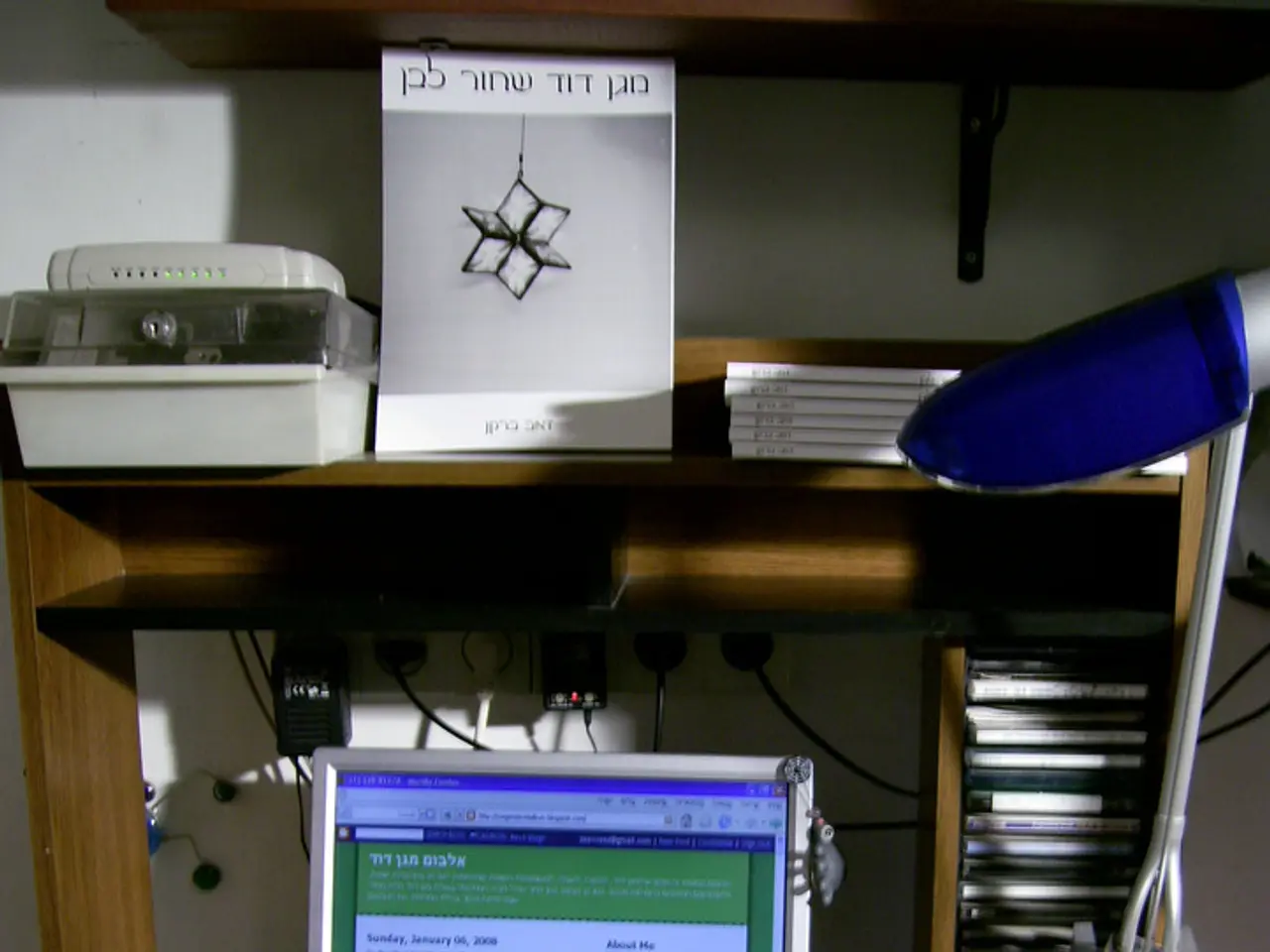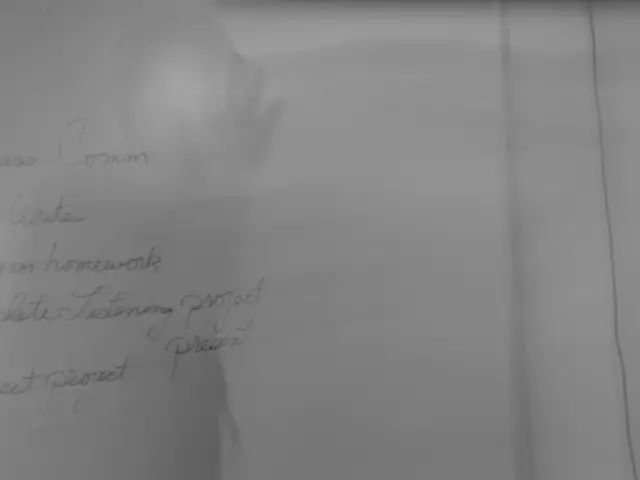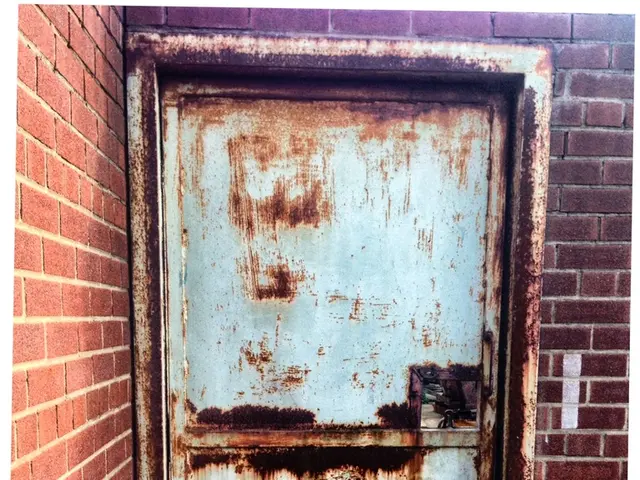Boost PC Performance: Pause OneDrive Sync and Disable Visual Effects
Microsoft suggests two simple ways to boost your PC's performance: pause Microsoft 365 OneDrive sync and disable visual effects. These steps can significantly speed up your system, especially on older devices or with large amounts of data.
Microsoft 365's OneDrive, Microsoft's cloud storage service, can consume considerable system resources when synchronising files in the background. This is particularly noticeable with large amounts of data or on devices with weaker hardware. To mitigate this, Microsoft advises temporarily pausing Microsoft 365 OneDrive sync to free up system resources.
Similarly, visual effects in Windows, such as animations and transparencies, can also slow down your system by consuming computing power. To address this, Microsoft recommends disabling these effects. To do so, open the Windows Start menu, type 'Performance', and select 'Adjust the appearance and performance of Windows'. In the Performance Options window, under the Visual Effects tab, choose 'Adjust for best performance' to disable all effects, or manually uncheck specific ones as desired. Then, click 'Apply' and 'OK'.
In summary, Microsoft confirms that both Windows itself and Microsoft 365 OneDrive sync can cause a PC to run slowly. To improve performance, Microsoft recommends temporarily pausing Microsoft 365 OneDrive sync and disabling visual effects, especially on older devices or systems with limited resources.
Read also:
- Benadryl: Impact on Pregnancy, Breastfeeding, and Beyond
- Affordable Luxury and Economy Converge in the 2025 Lexus LBX: Compact luxury car unites budget-friendly pricing, efficiency
- Company manufacturing Plumpy'Nut is thrilled beyond belief!
- Enhancements to Networking in Senior Care, Fedding Positive Experiences for Service Providers and Elderly Residents